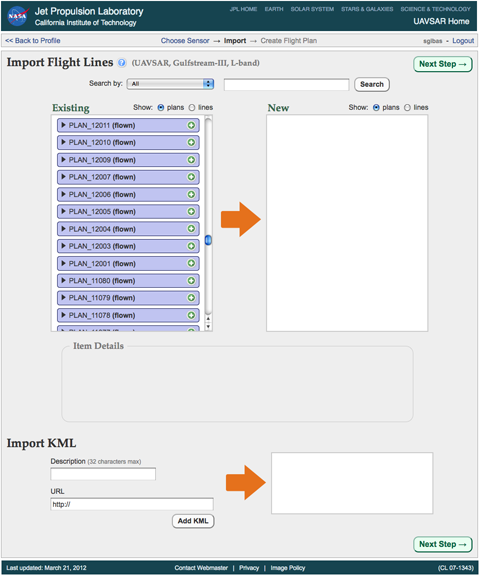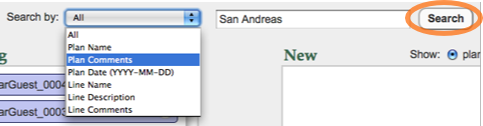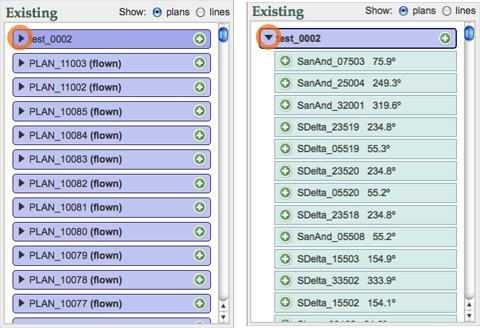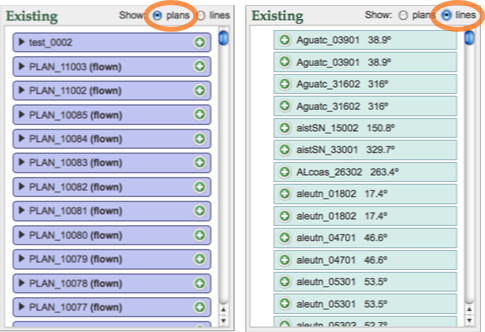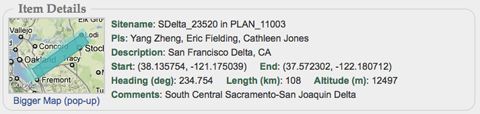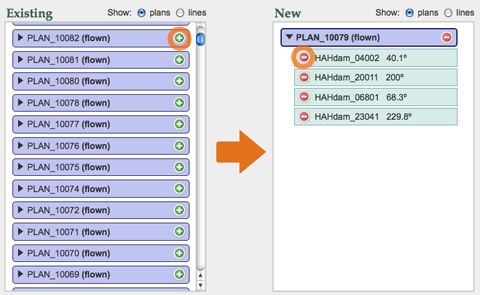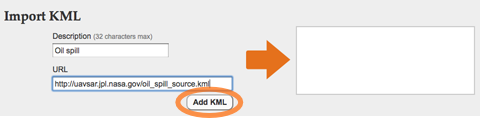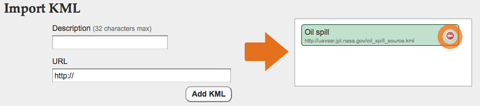Import
Importing is
optional and may be skipped by clicking the
"Next Step" button.
The import page enables you to import past flight lines and KML files into a new flight plan in the
UAVSAR Web Flight Planning Tool.
This is the basic layout of the import page. Flight lines from past flight plans can be imported at the top and KML files can be imported at the bottom.
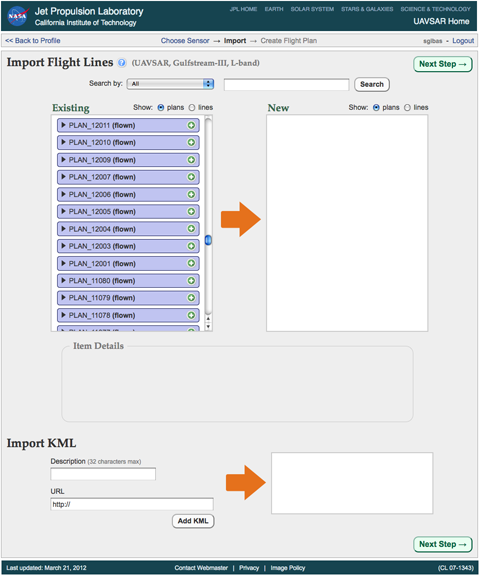
After adding the desired flight lines and KML files, and click the
"Next Step" button at the bottom of the page.
Import Flight Lines
You can import flight lines from
your own past flight plans and from
UAVSAR flown flights.
Use the drop-down box and textbox at the top to search for particular flight plans and lines.
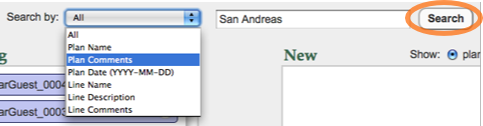
The search results will appear in the
"Existing" box to the left. Click the
arrow ( )
) to the left of a plan to expand it and see the flight lines in the plan.
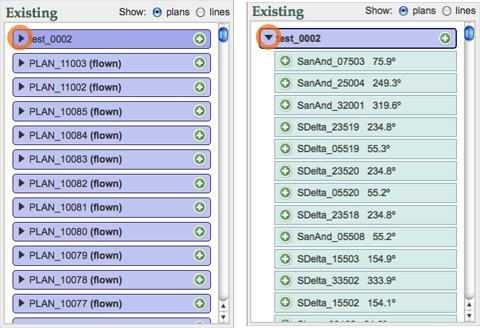
You can switch between viewing all flight plans or all flight lines by clicking the
"plans" or
"lines" radio buttons.
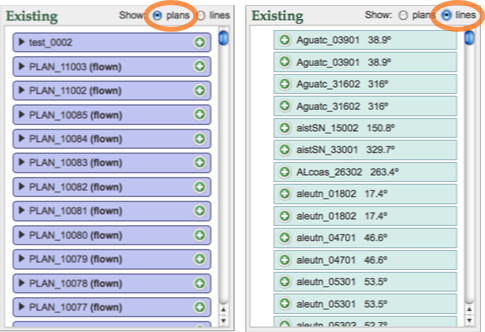
When a flight plan or line is selected, information will appear in the
"Item Details" section.
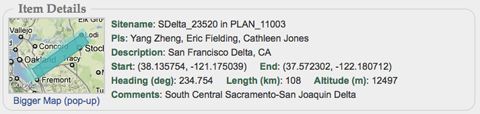
Click the
add button (+) to add the desired flight plan or line to the import list in the
"New" box to the right. Click the
remove button (-) to delete the plan or line from the import list.
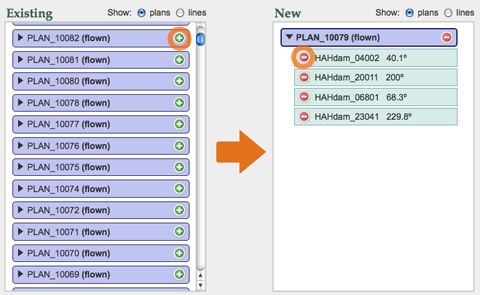
After importing the desired flight lines, click the
"Next Step" button at the bottom of the page to continue.
Import KML
Keyhole Markup Language (KML) and KMZ (compressed KML) files can be imported into the Google Maps interface in the flight planning web tool. However,
these files will NOT be included in the final report.
To import a KML, type in a description and valid URL and click the
"Add KML" button.
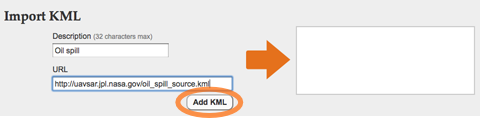
The KML file will be added to the import list/box to the right. KML can be deleted by clicking the
remove button (-).
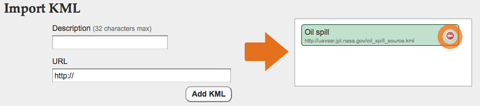
After importing the desired flight lines and KML files, click the
"Import Lines & KML" button at the bottom of the page to continue.
 Jet Propulsion Laboratory
California Institute of Technology
UAVSAR Home
Jet Propulsion Laboratory
California Institute of Technology
UAVSAR Home